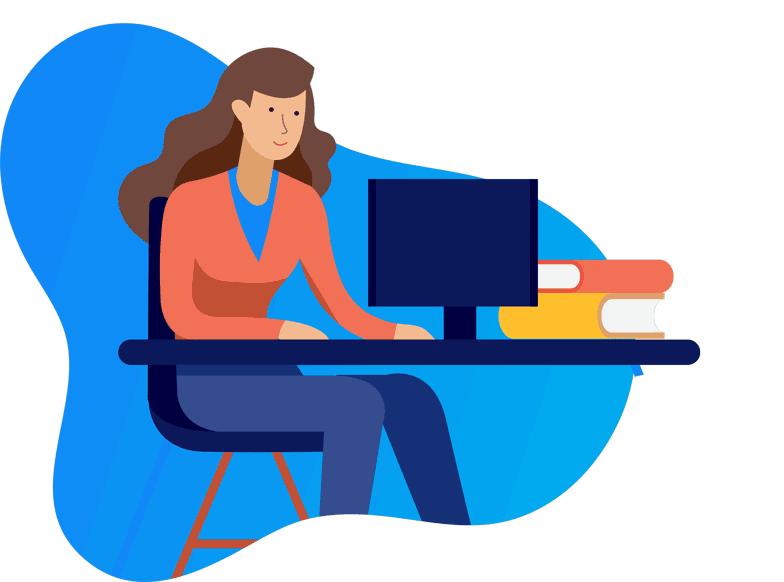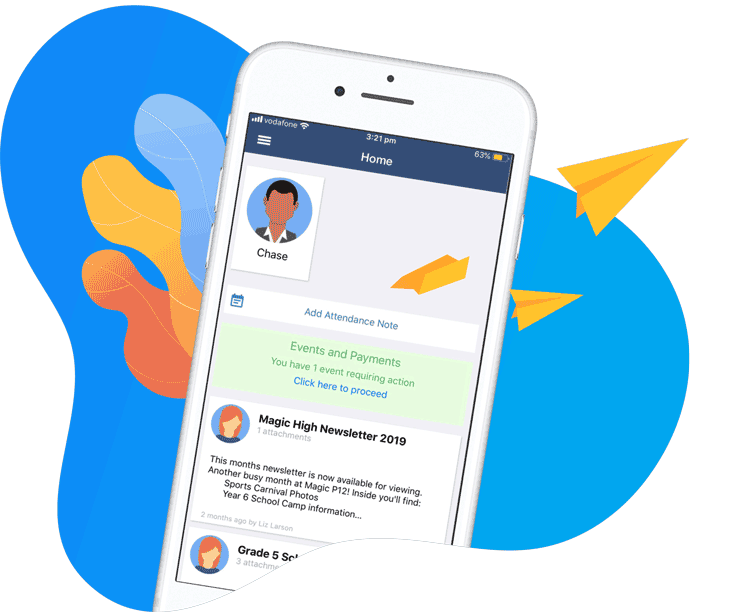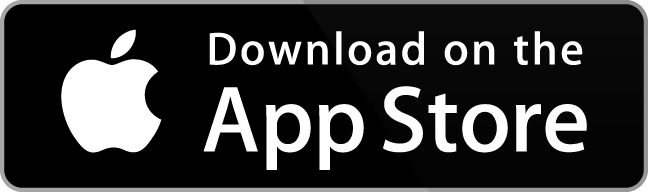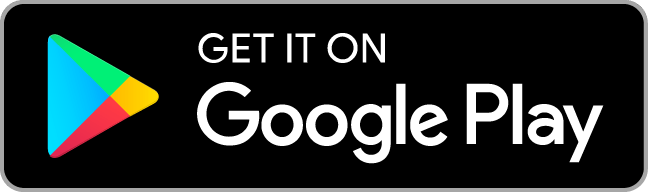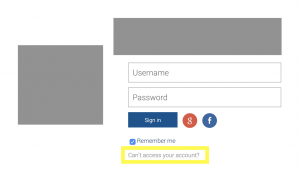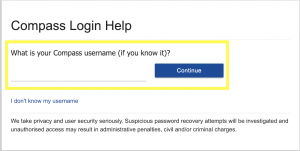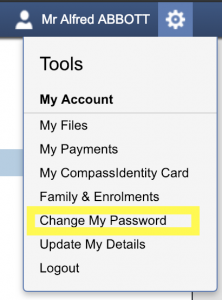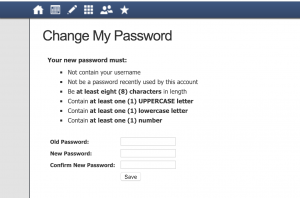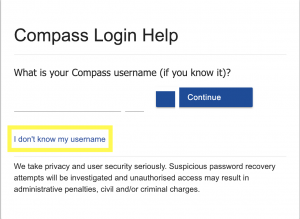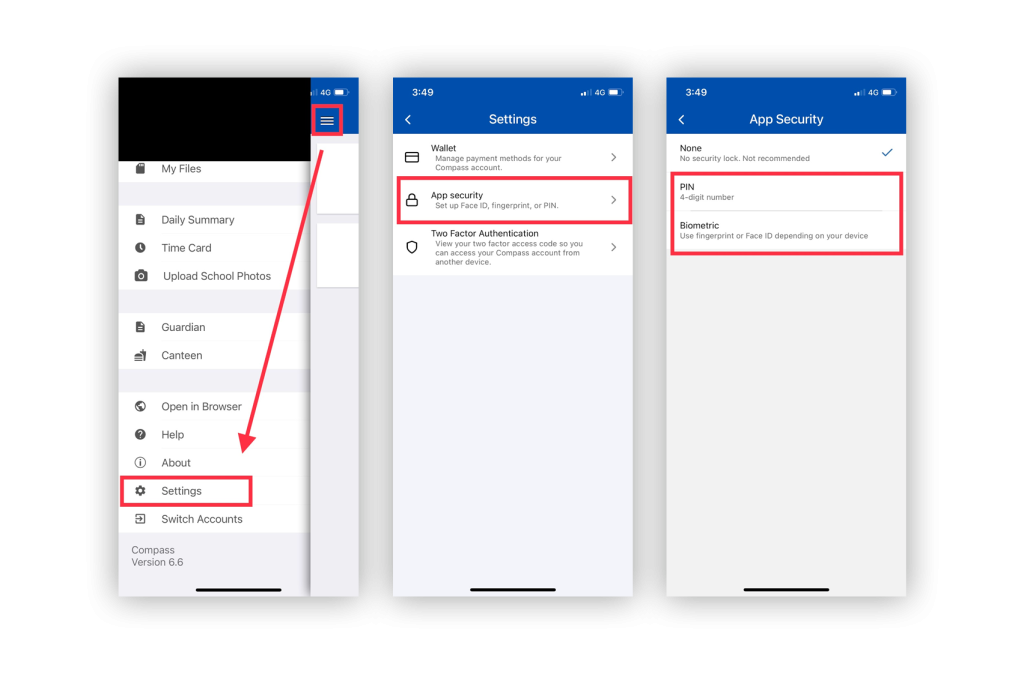Confirm course fees in seconds. Just:
1. Login to your Compass portal (mobile app or web), and view your home page. When school fees require consent/payment, a notification will appear here.
2. Selecting this link will redirect you to your Course Confirmations/Payments page. Simply click on the name of the fee that you wish to pay to begin the payments process.
3. You may be asked to consent to certain agreements, such as an ICT usage Agreement, before paying your school fees. Type your full name into the provided box to accept the above terms, and click Proceed to continue.
4. Review your payment summary, and fill-in your Credit Card details.
5. Click Pay Now for the payment to be processed.
Friendly Note: Currently, only VISA or MasterCard payments are accepted by Compass. Alternative payment options may be available at your school’s general office.
What is a voluntary payment?
When paying school fees, some amounts may be fixed (compulsory), while others are voluntary. These voluntary amounts can be changed by clicking on the corresponding Amount box and manually updating the figure as desired.
Can I use a payment plan?
If available, the option for Payment Plans will be clearly visible at the end of the Course Confirmation payment process (below where your card details are recorded). If unavailable, you may need to contact your school to make alternative arrangements.